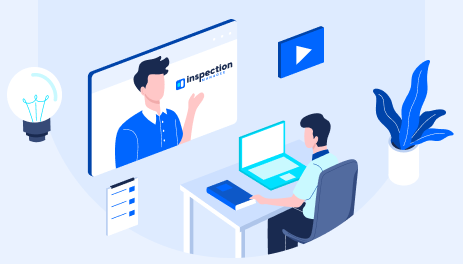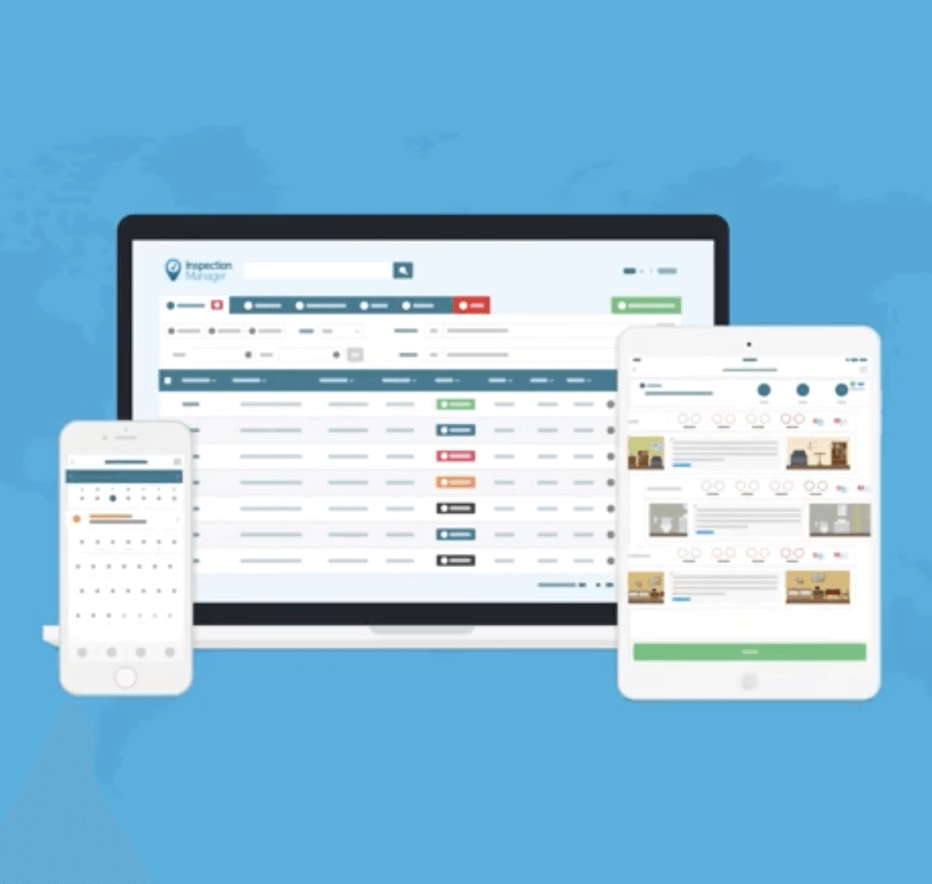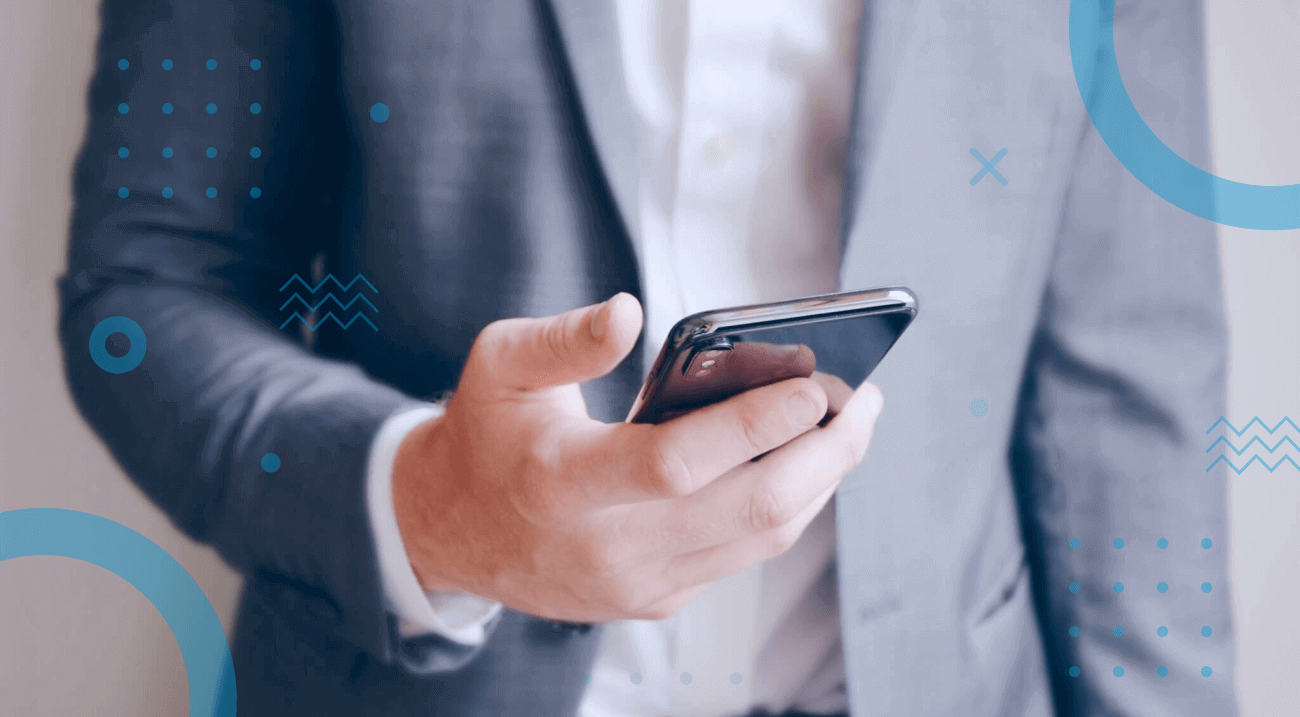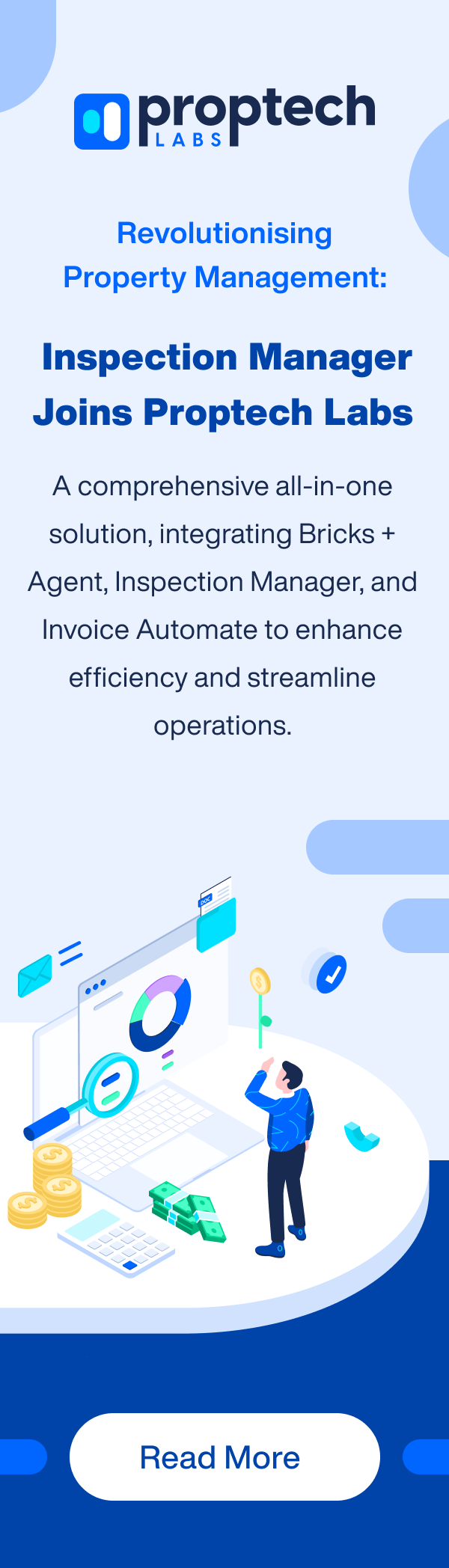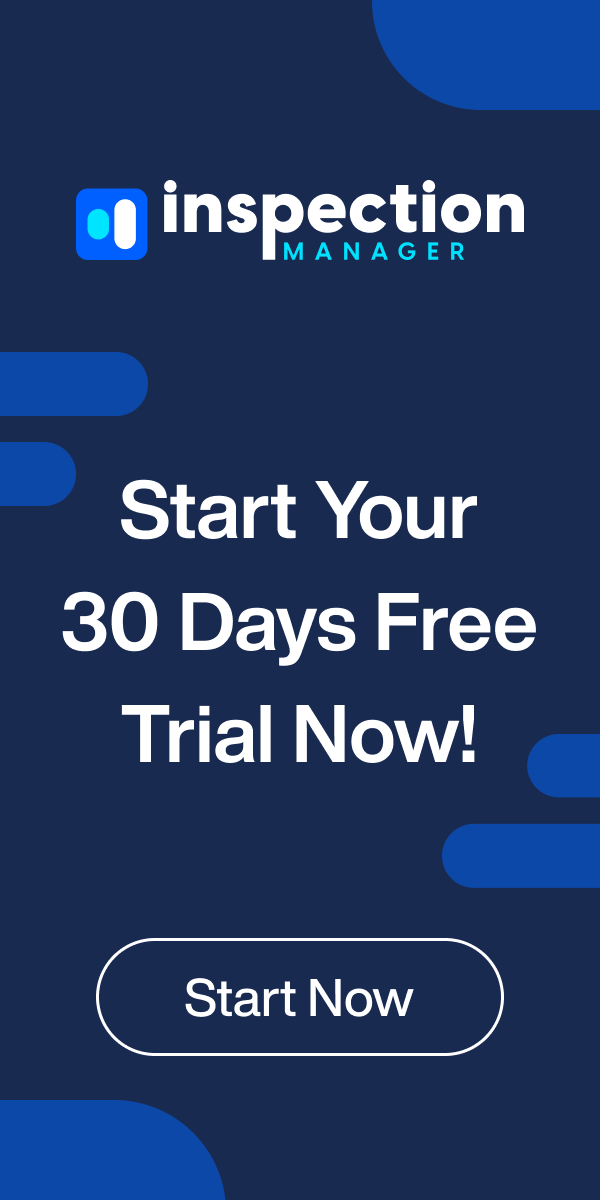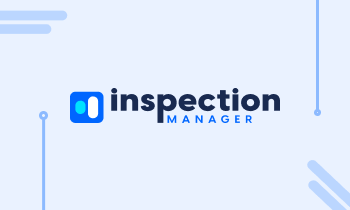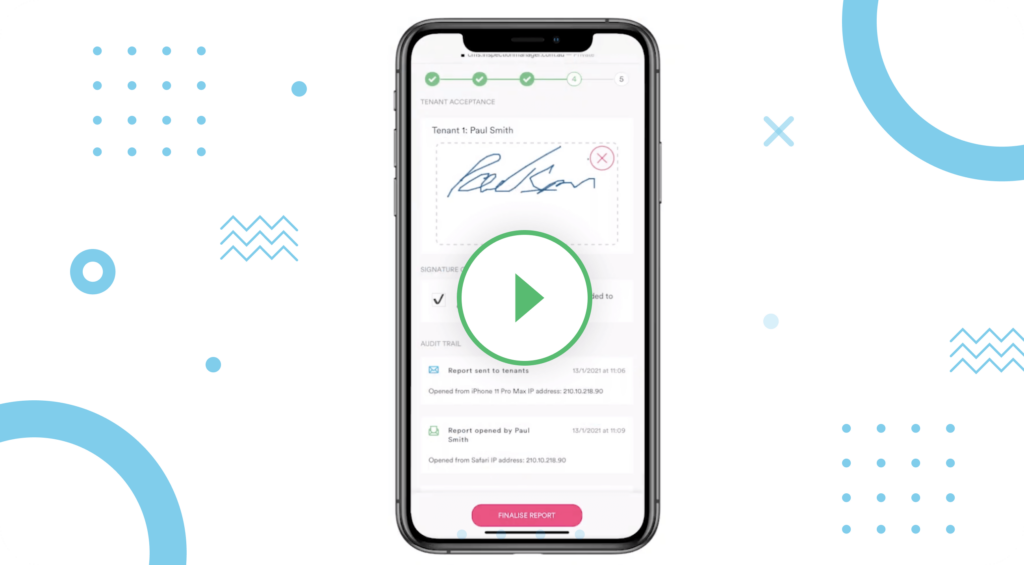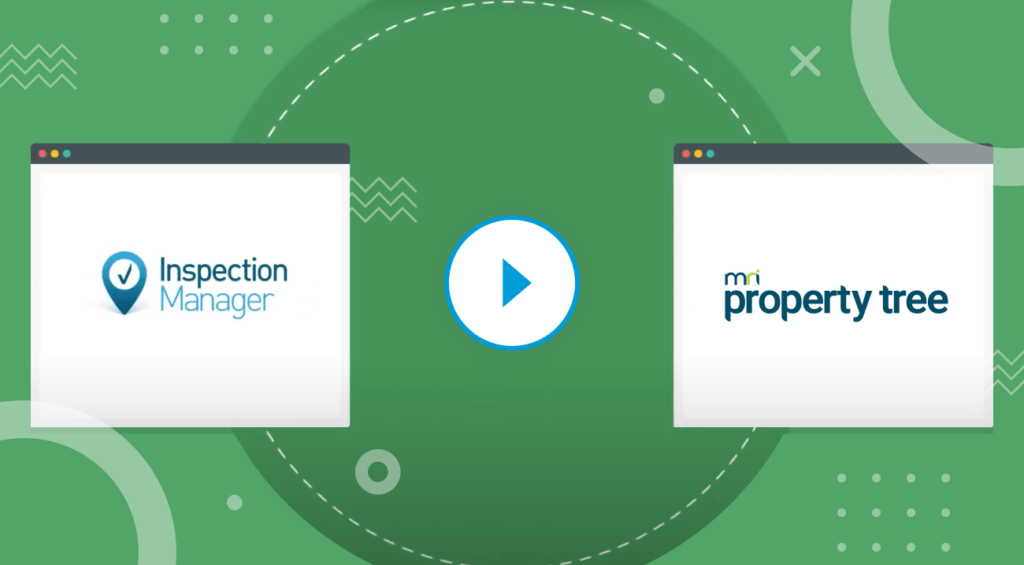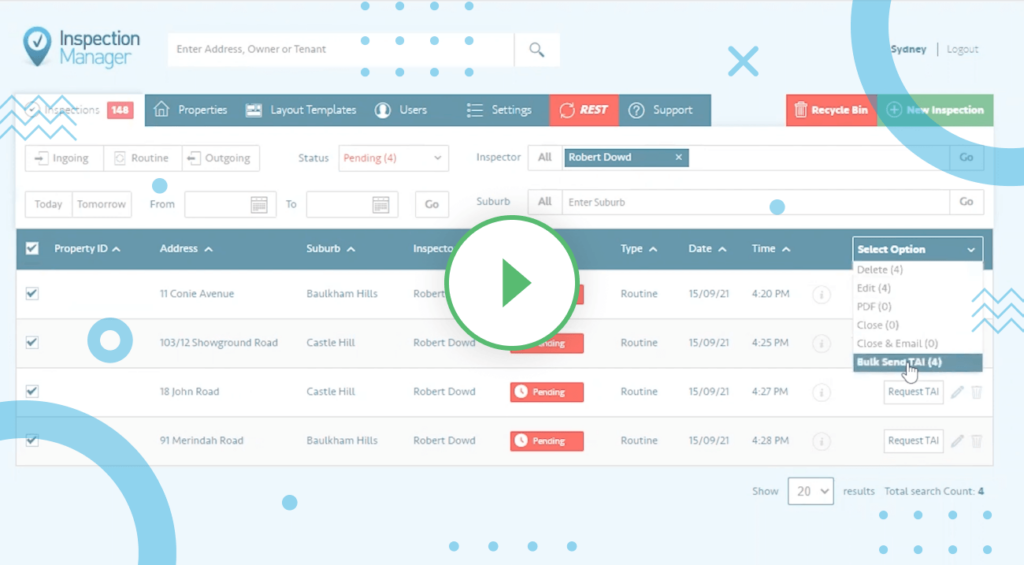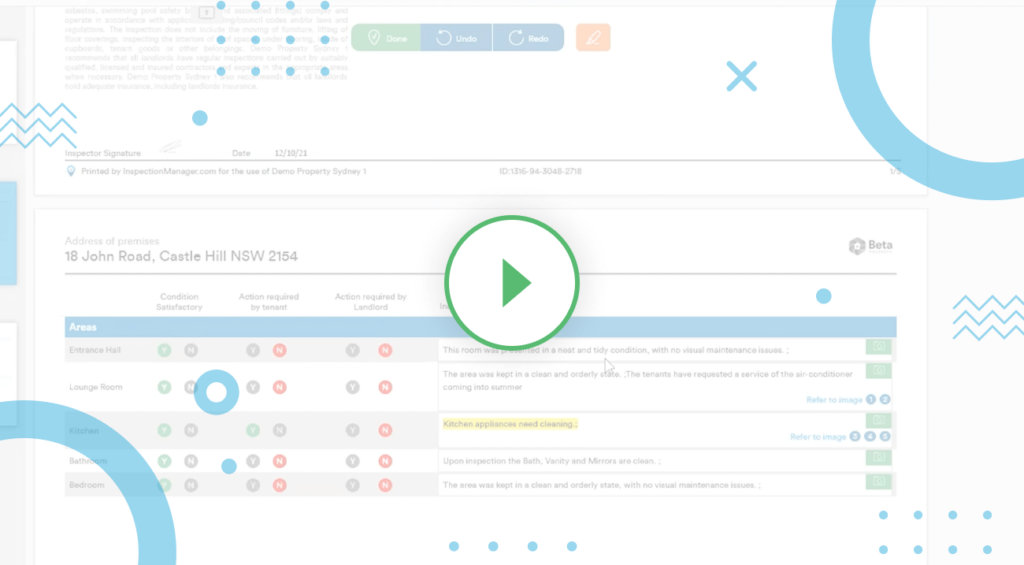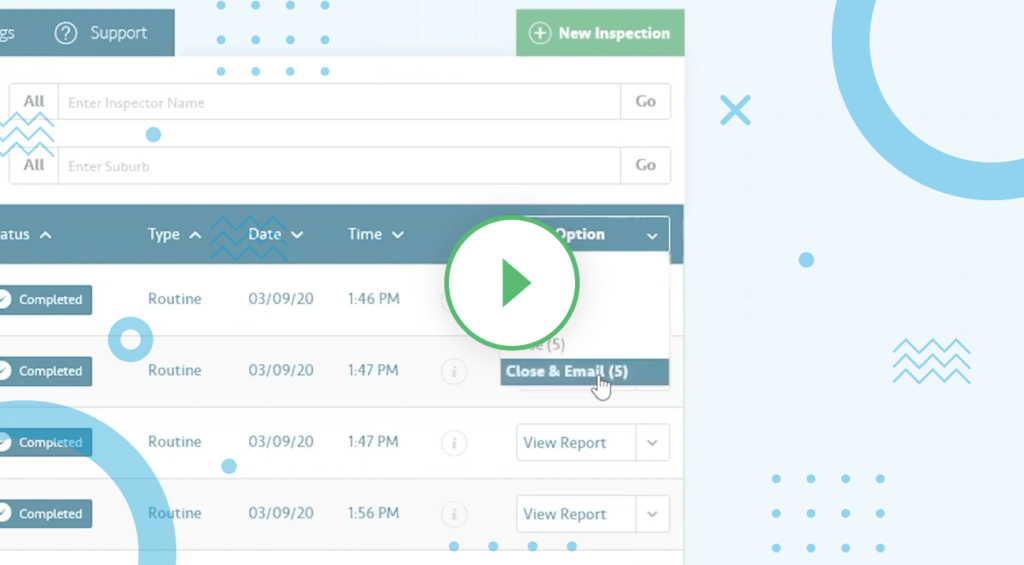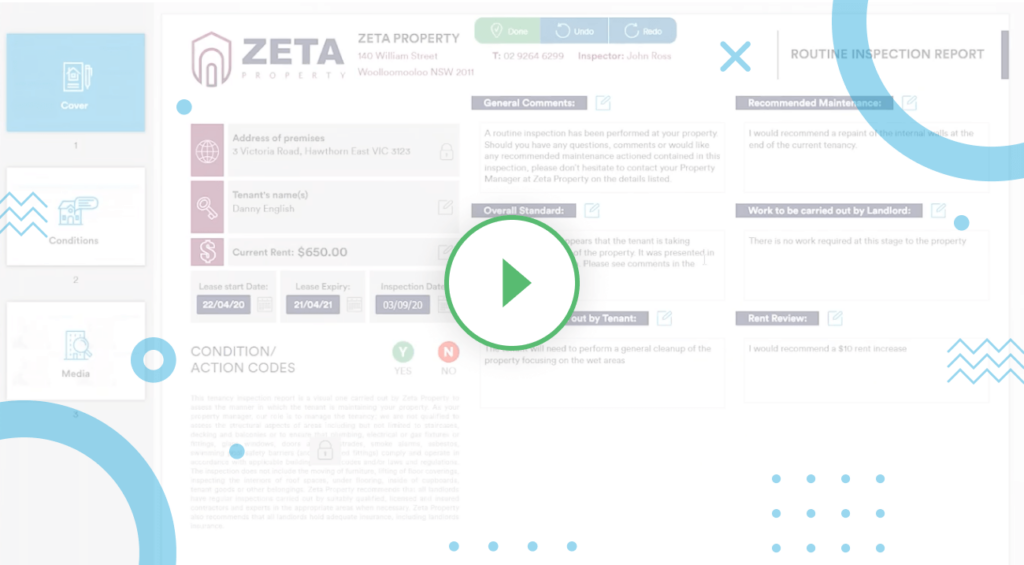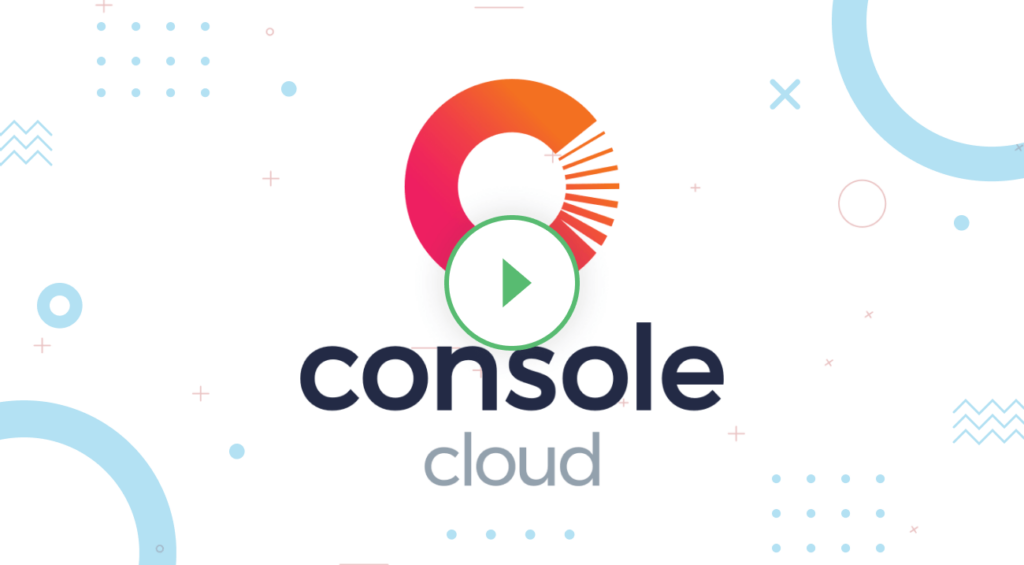Property Managers, is your iPhone or iPad often running out of battery while you’re onsite doing inspections? All the photo-taking, phone calls, GPS usage can quickly drain battery life. And you certainly don’t have the time to sit around and wait for your device to charge. Fortunately, there are many simple tweaks you can apply on your iPhone or iPad to make your battery last throughout the day.
Turn on Low Power Mode (iPhone only)
Low Power Mode is designed to minimise overall power consumption and prolong battery life. This is done by stopping Mail fetch, Hey Siri, background app refresh, automatic downloads and certain visual effects. According to Apple, you can gain three extra hours of battery life when Low Power Mode is turned on. You can enable Low Power Mode at any time by going to Settings > Battery and turning on Low Power Mode. Otherwise, your device will automatically prompt you to turn on Low Power Mode once your battery reaches 20%.
Turn down the brightness
Tests have proven screen brightness to be the biggest culprit when it comes to draining battery life. Macworld found that the iPhone 5 lasted 6 hours and 21 minutes while playing a 720p video at full brightness whereas the same phone lasted 9 hours and 48 minutes when it was set to half brightness. For optimal battery life, you need to manually adjust the brightness and turn off auto-brightness. To do this, simply swipe up from the bottom of the display to access the slider in “Control Centre”. Then drag the slider down until you reach a minimal brightness level that you can operate the device on.
Turn down the volume
The volume at which you play music or other audio through your device speakers also affects battery life. You can either turn down the speaker volume or use headphones instead to conserve your battery. Surprisingly, the music equaliser also consumes an excessive amount of power. You can disable this feature by going into Settings > Music and turning the EQ to off.
Stop vibration
Do you really need your phone to vibrate whenever it rings or receives a message? Avoid this unnecessary waste of battery life by opting for ringtones and notification sounds instead. Go into Settings > Sounds & Haptics, turn off both vibrate options and select your sound-only alternative.
Use Auto-Lock
While the screen is on, your device will continue to consume power even when you’re not using it. To maximise your battery life, use the Auto-Lock feature to turn off your device screen after 30 seconds of inactivity. Go into Settings > Display & Brightness > Auto-Lock (for older versions of iOS, go to Settings > General > Auto-Lock) and change the Auto-Lock setting to 30 seconds.
You can go one step further, by making it a habit to press the Sleep/Wake button at the top of your iPhone or iPad as soon as you stop using it.
Disable Wi-Fi
Your device will consume more power if it is using a poor Wi-Fi signal or constantly searching for Wi-Fi networks to connect to. In these situations, you should be disabling Wi-Fi and using mobile data instead to conserve battery life. You can disable the Wi-Fi by swiping up from the bottom of your display to reveal the “Control Centre” and tapping the Wi-Fi icon to turn it off (icon will be black when off).
Disable Bluetooth
When you have Bluetooth enabled, your iPhone or iPad will constantly be seeking nearby devices to connect with. You only need Bluetooth if you want to connect a wireless speaker, headphones, or other accessories, or to use AirDrop or Continuity features in iOS. If you rarely use Bluetooth, make sure it is switched off to avoid excessive battery drainage. To do this, swipe up from the bottom of your display and check that the Bluetooth icon is black i.e. turned off.
Disable background app refresh
As a default setting for iOS 7 and above, background apps on your device will periodically refresh their data. Although this can be useful for apps you are constantly using, it can be a waste of battery power if you have a dozen background apps on standby. You can optimise your battery life by disabling the Background App Refresh setting. By going to Settings > General > Background App Refresh, you can either disable the Background App Refresh for all your apps or do so for selected apps in the list.
Turn off Location Services
Many apps also consume battery life by utilising location services, even when it’s often not obvious why they need to. To prevent apps from running Location Services, go to Settings > Privacy > Location Services and either turn off the feature altogether (by tapping the slider beside it), or deselect any apps that don’t require access to GPS.
Uninstall the Facebook app
The Facebook app has been accused of draining batteries on the iPhone, even after Background App Refresh has been disabled. A report from The Guardian claimed that uninstalling the Facebook app can save up to 15% of your battery life. You can see how much charge your own Facebook app is consuming by checking Battery Usage log (go to Settings > Battery). If you need to access Facebook, use the Safari web browser instead.
Disable automatic app updates
Automatic app updates ensure you always have the latest version of your app, but is it worth the heavy battery consumption? You can disable automatic updates in Settings > iTunes & App Store, scroll down to Automatic Download and turn off Updates. It’s still easy to update your apps manually since most apps will use push notifications or in-app pop-ups to remind you about available updates.
Adjust notification settings
The light, sound and vibration of incoming notifications can eat up more battery power than you realise. We recommend turning off any notifications for non-critical apps (do you really need to get a reminder to play Words with Friends?). To edit your notifications, go to Settings > Notifications, scroll through the list of apps and tap on the non-critical ones and deselect the Allow Notifications option.
So, before you head out for a full day of back to back inspections, it’s worth taking a few minutes to apply these tips above. You’ve already got a dozen problems to deal with, but a flat battery won’t be one of them.