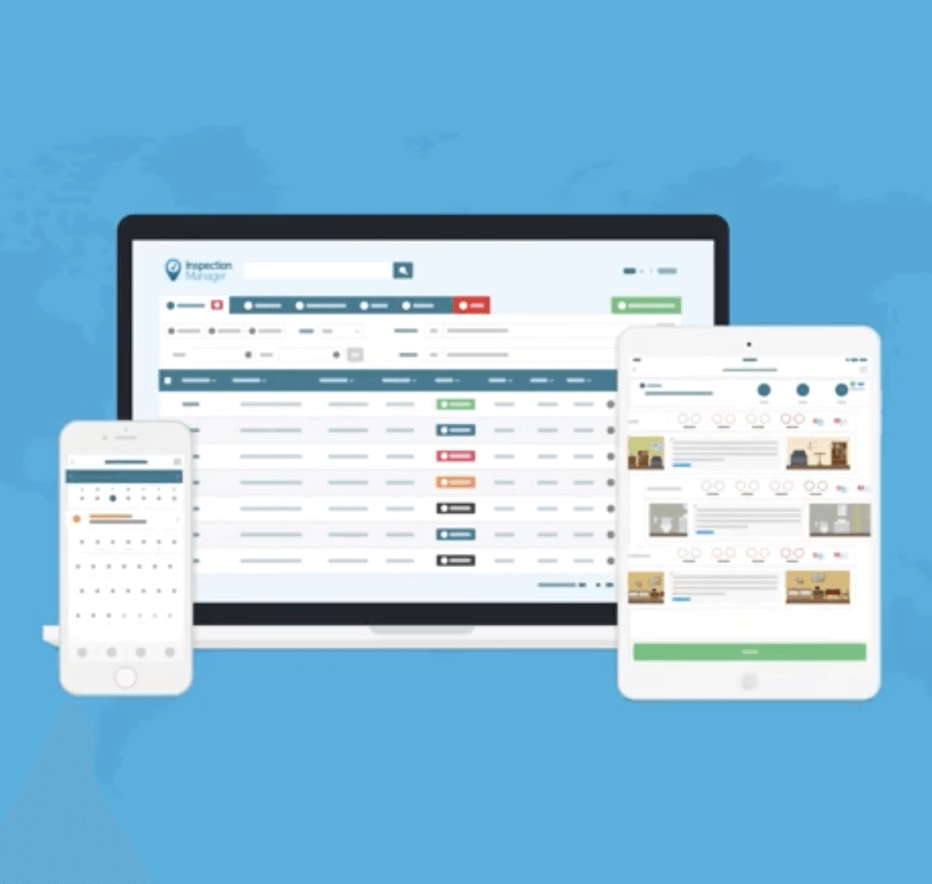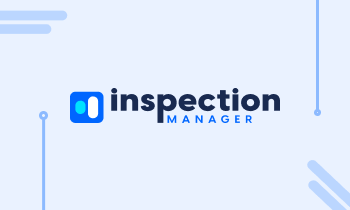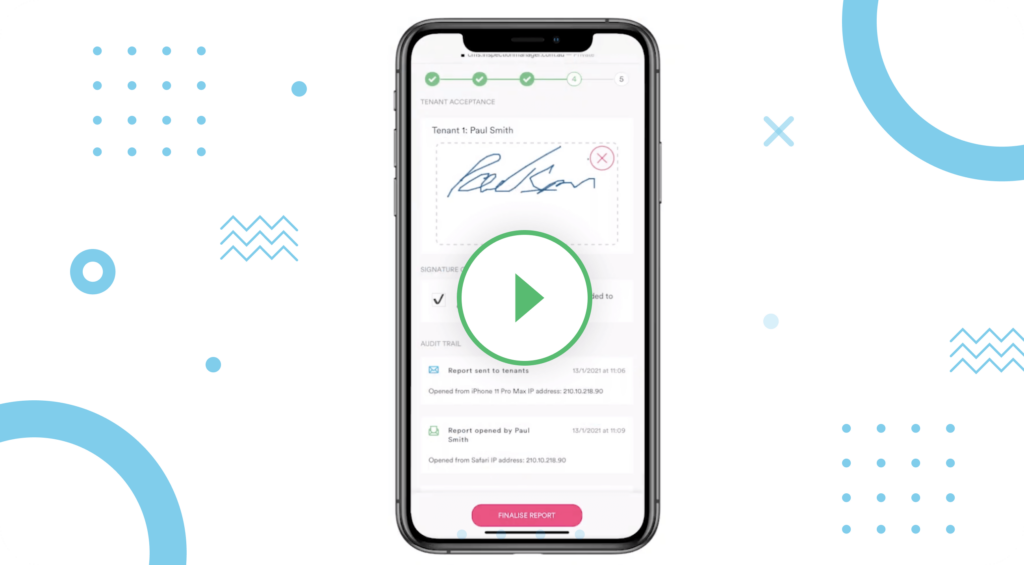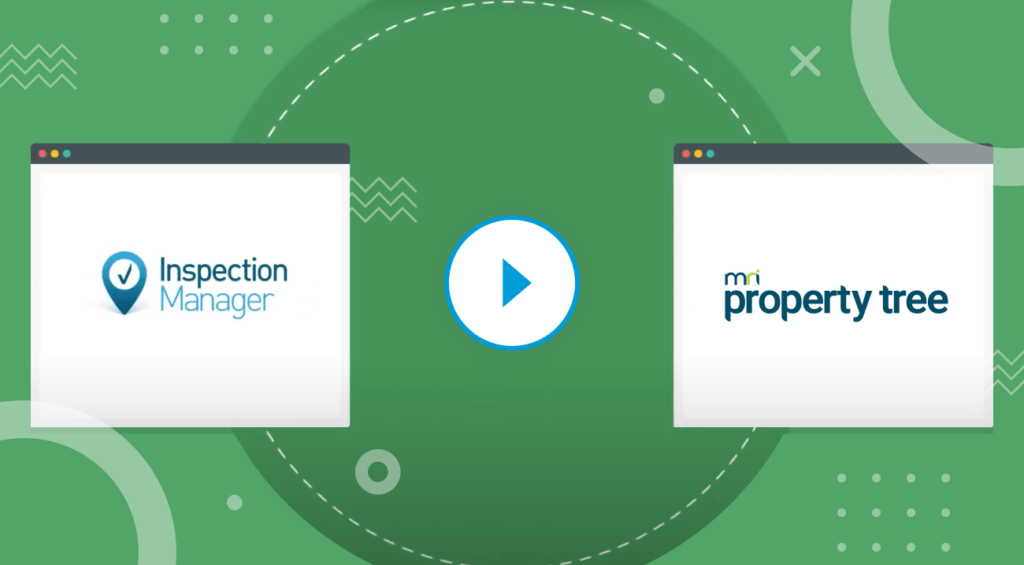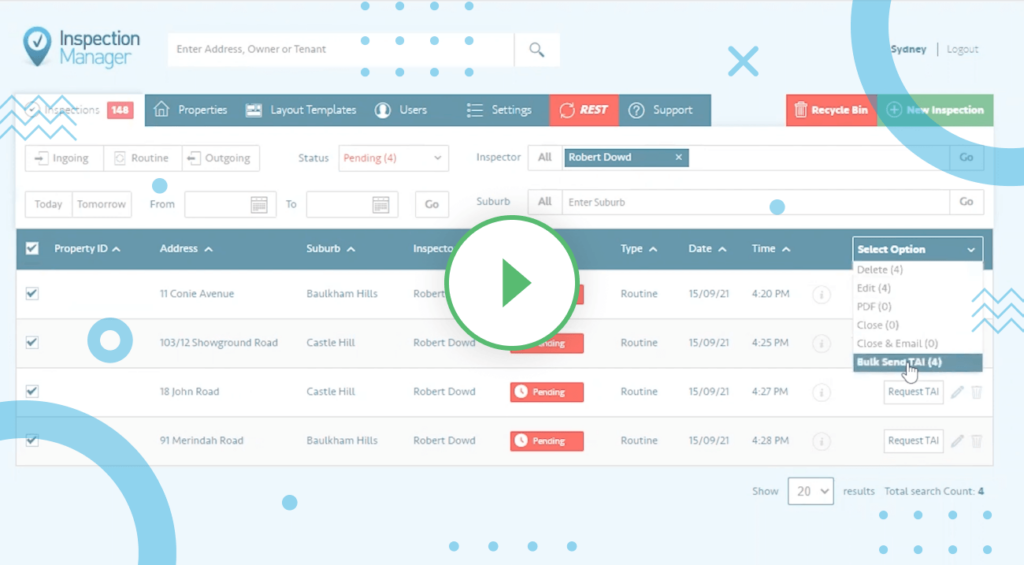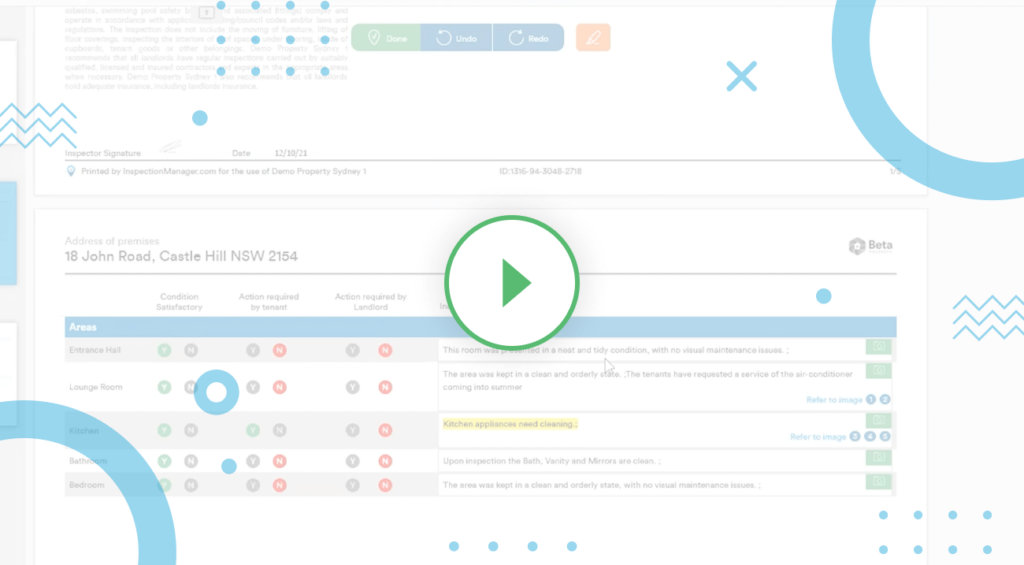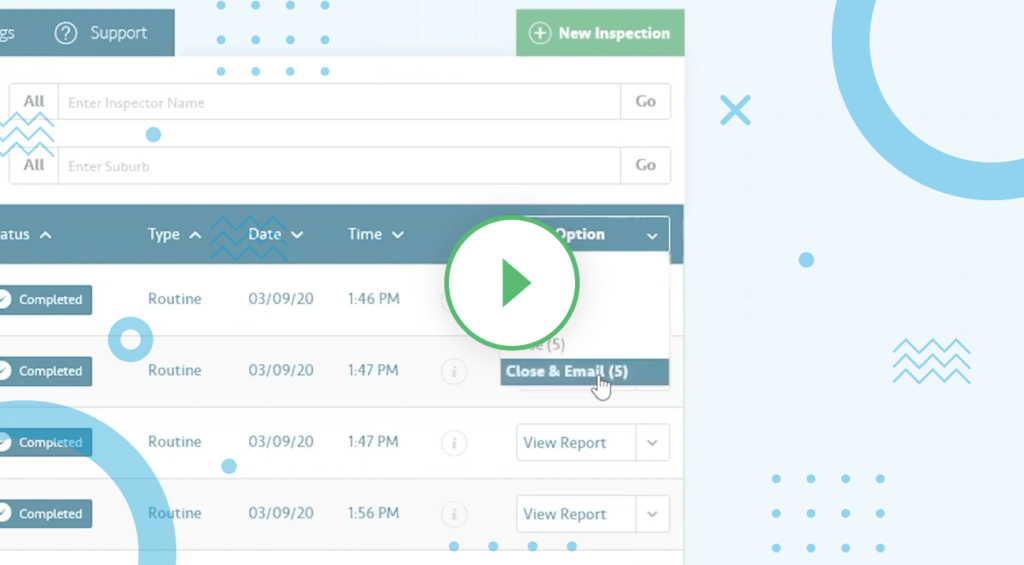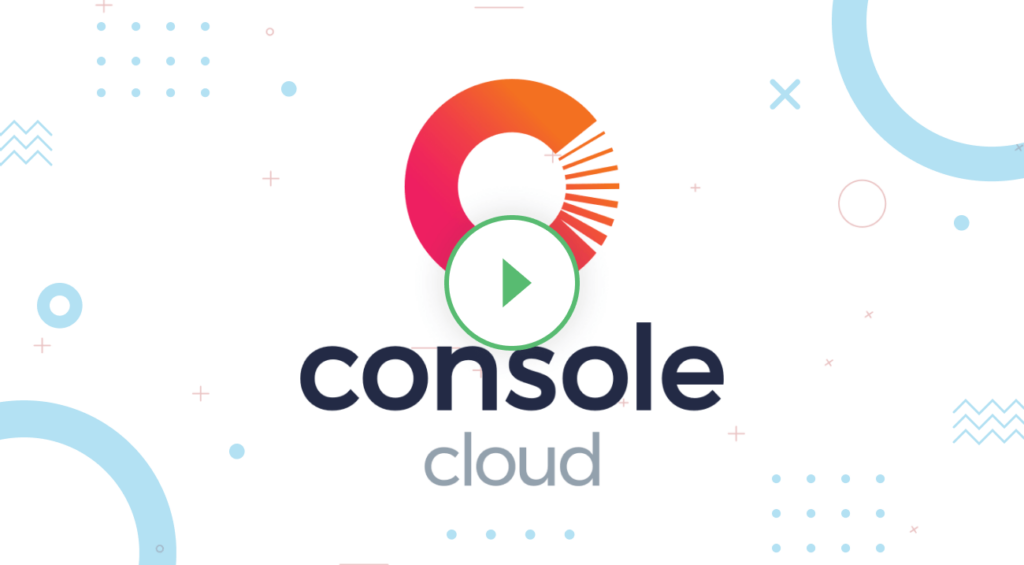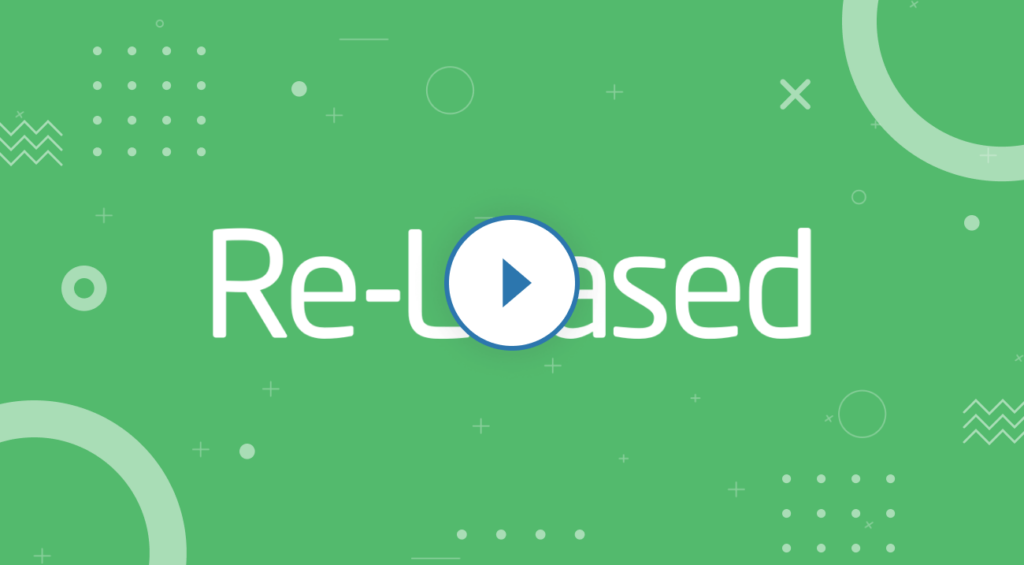How To Edit Inspection Report in CMS
Editing your inspections through the CMS is an easy way to update and fine-tune your inspection reports. Let’s have a look at how it works, once you’ve synced the inspection from the app and it’s in the blue completed status on the website, click “View Report”, then click “Edit”. This will unlock your inspection report. What we can do is:
- Add extra comments.
- Update condition codes.
- We can even add and edit photos; for example, if you’ve taken a blurry photo you can easily delete it.
- You can also reassign photos to different areas of the property.
- Furthermore you can also add comments directly to the photos.
- If you’ve taken photos externally from the Inspection Manager app, you can now bulk upload the photos into the report as well. Go to the comments section and then click the camera icon, we’re going to drag the photos from our desktop into the report. Photos have now loaded into the report and we’re just going to assign them into their correct areas.
Once we’re satisfied with the report all you need to do is select done, it really is that simple to edit the inspection report online.
If you have any further questions, please feel free to reach out to our support team.
Want to learn more about Inspection Manager?
Book Refresher Training
New Updates: