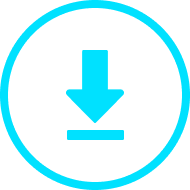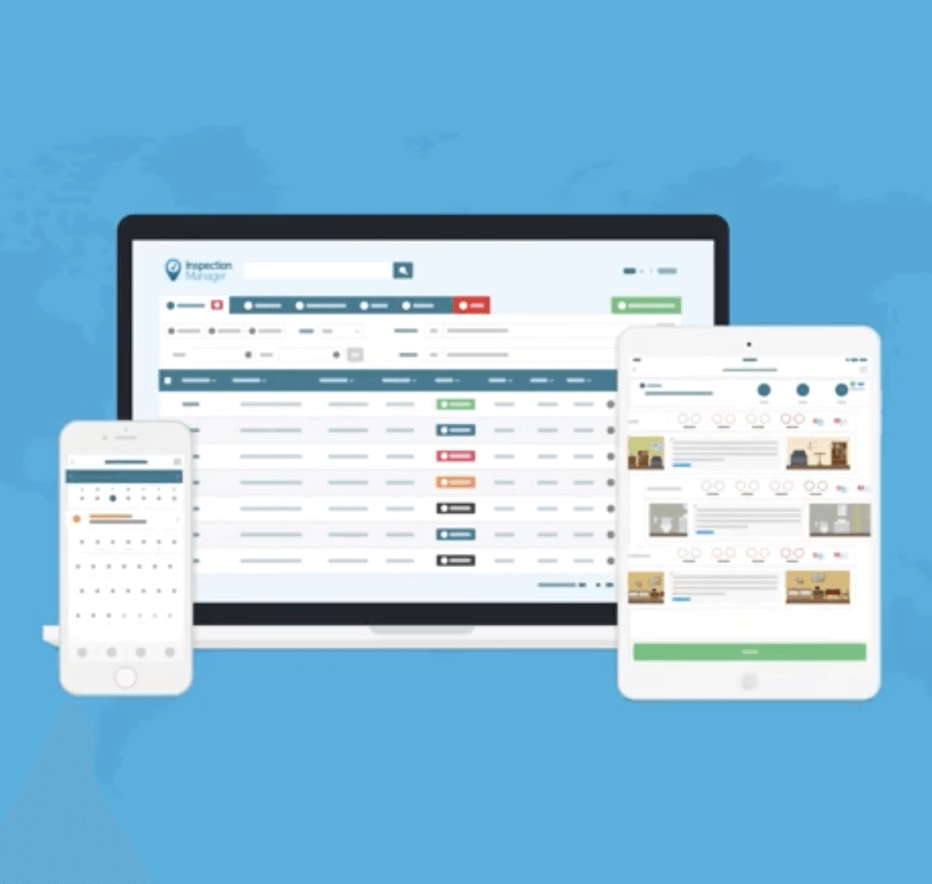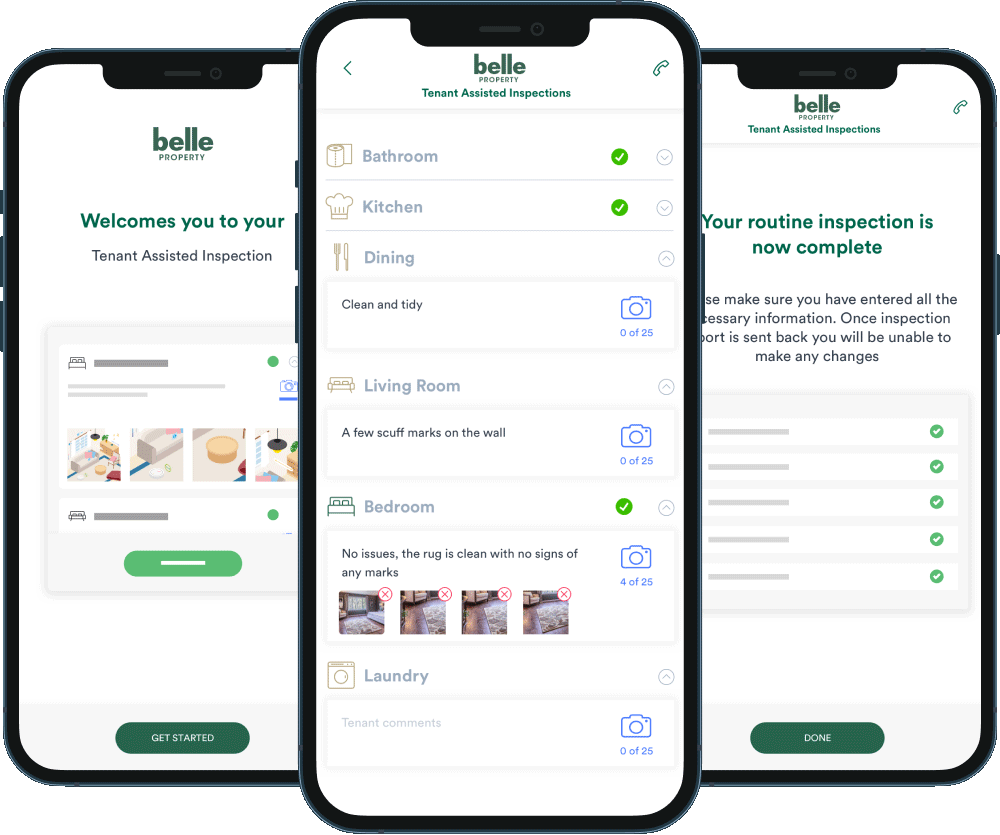
Request Activation of Tenant Assisted Inspections on your Inspection Manager Account
For your office to have Tenant Assisted Inspections Activated, you will need to complete a few steps. Once you submit this form, one of our team will double check everything is in order and enable this for you. They will contact you back when it has been completed.
If you are NOT currently using Inspection Manager, please sign up on our website at http://www.inspectionmanager.com
Already using Console Cloud?
Connect it to Inspection manager and extend its powers.
Do you want more info about this feature?
Watch Training Video

Download TAI Guide