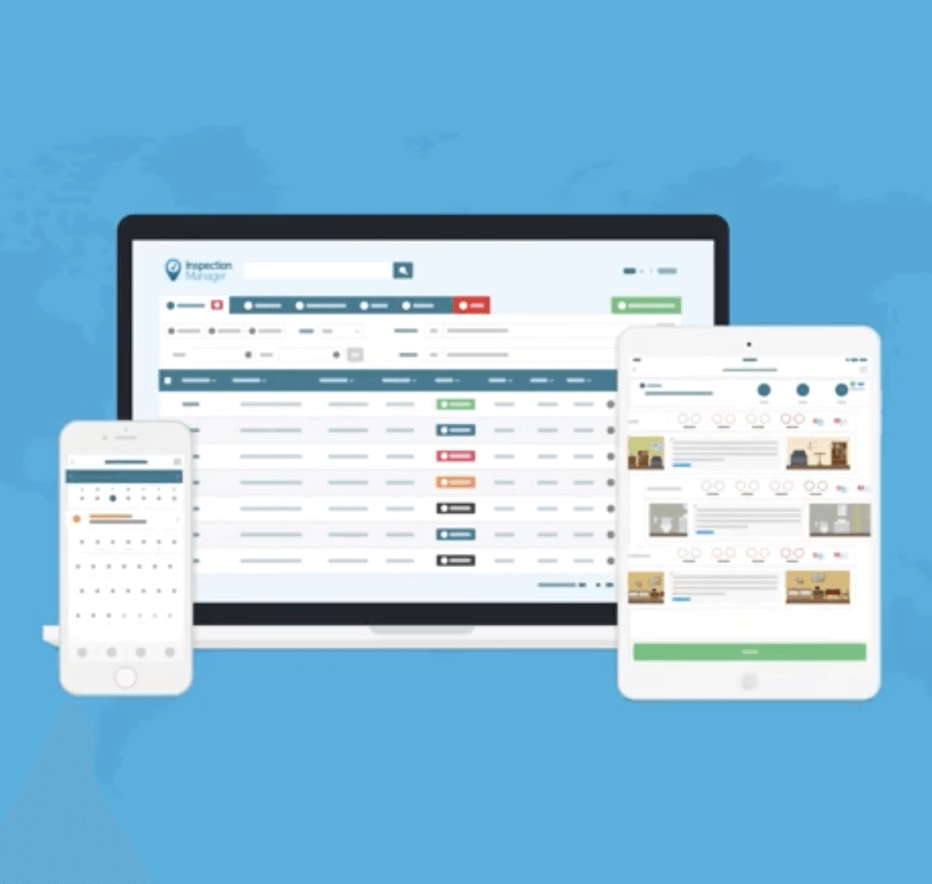IM User Guide:

How to use the Palace Sync
The purpose of this guide is to explain how to schedule inspections in Palace and sync them to Inspection Manager
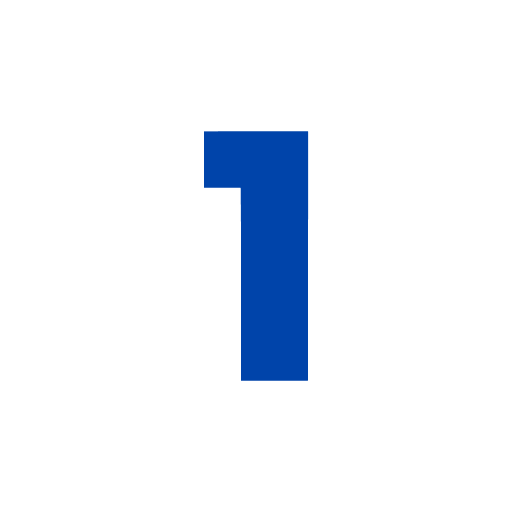
Navigate to Property Inspections
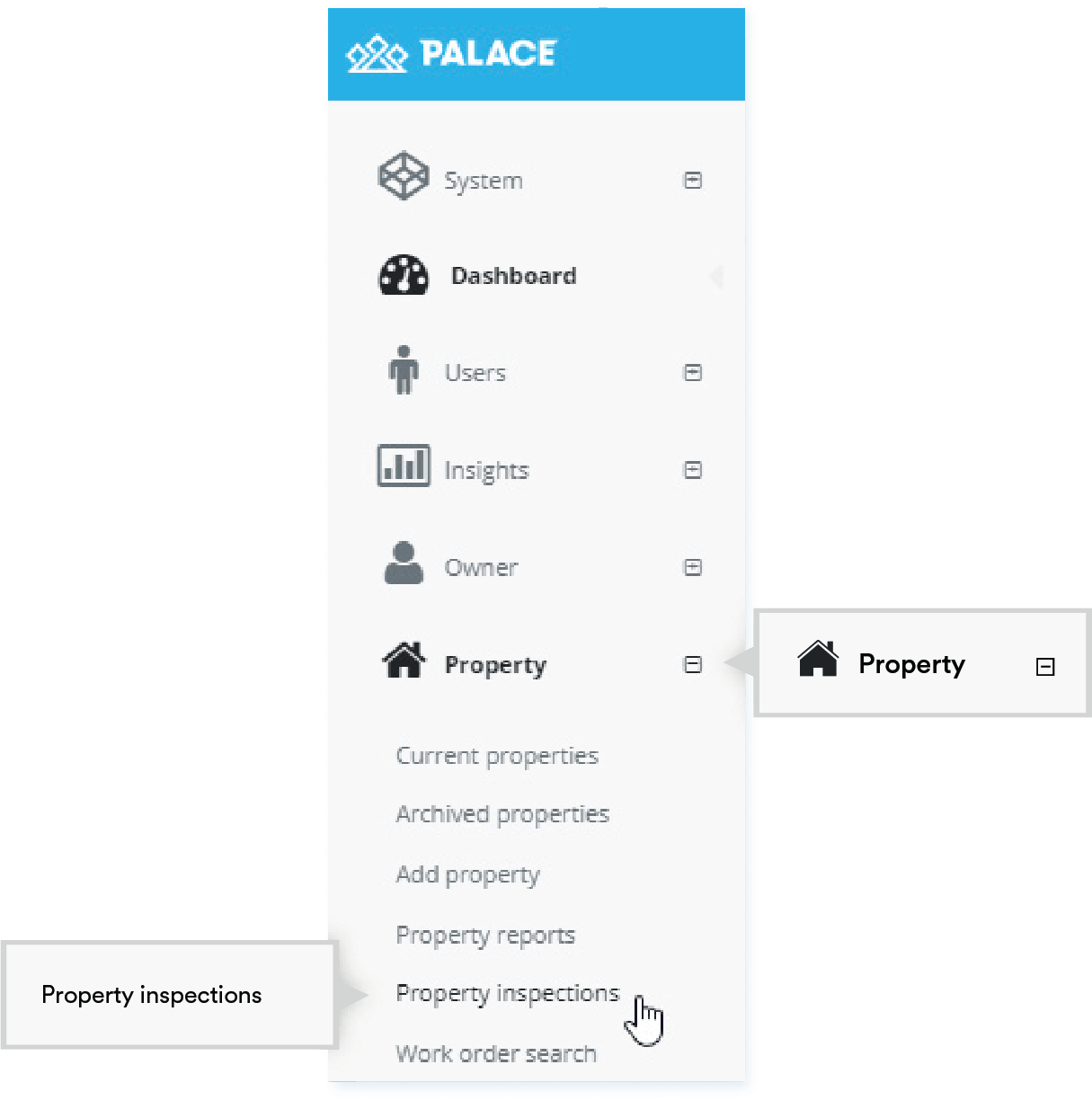

Create a new inspection for the relevant property
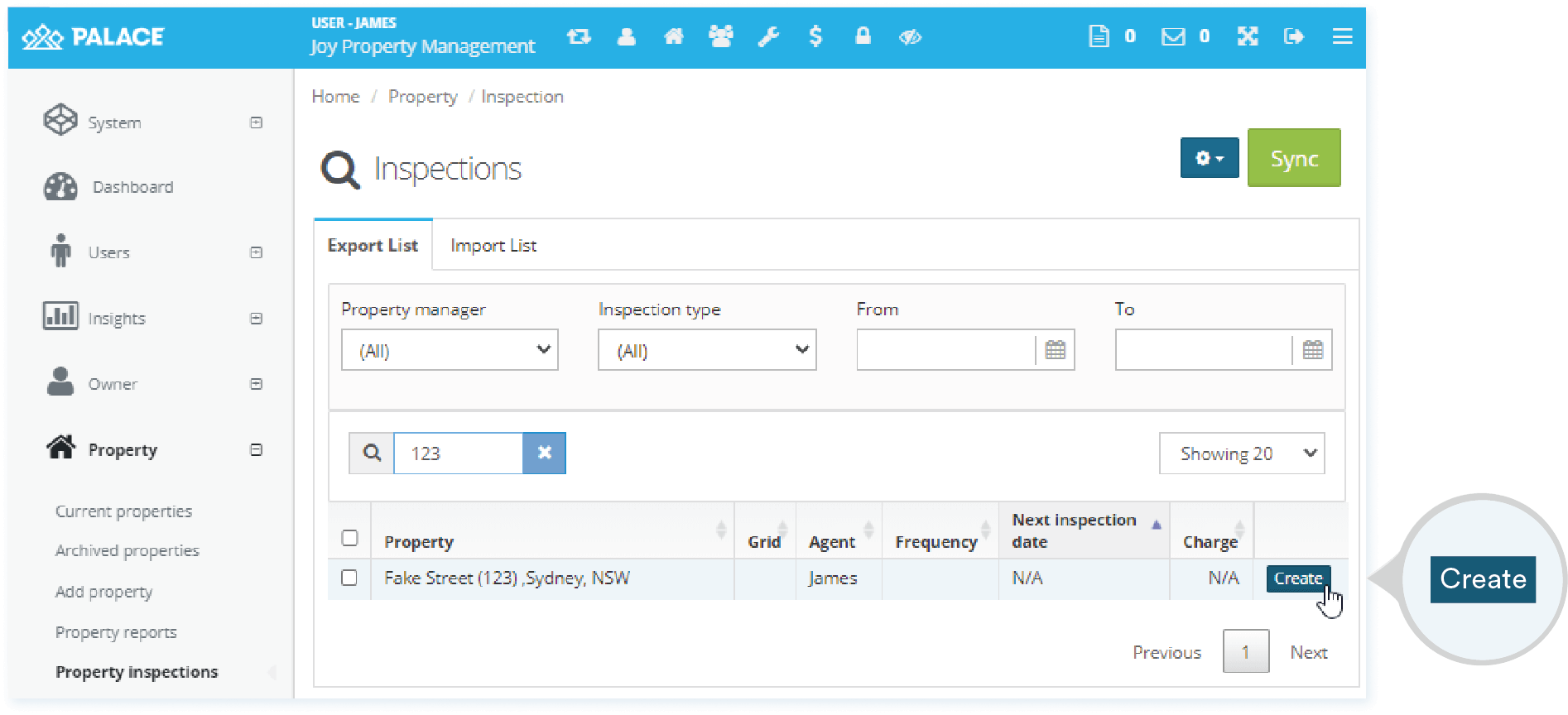
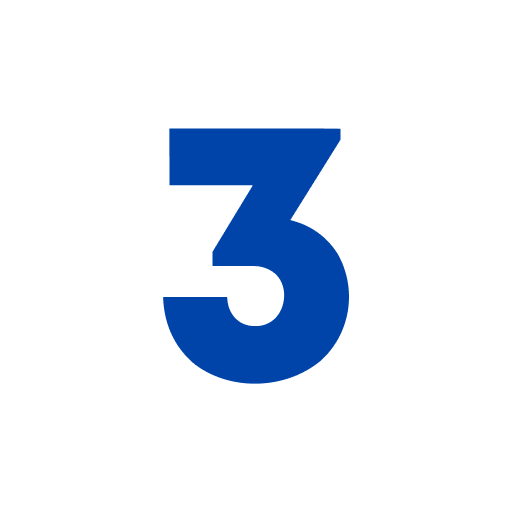
Enter details for the inspection
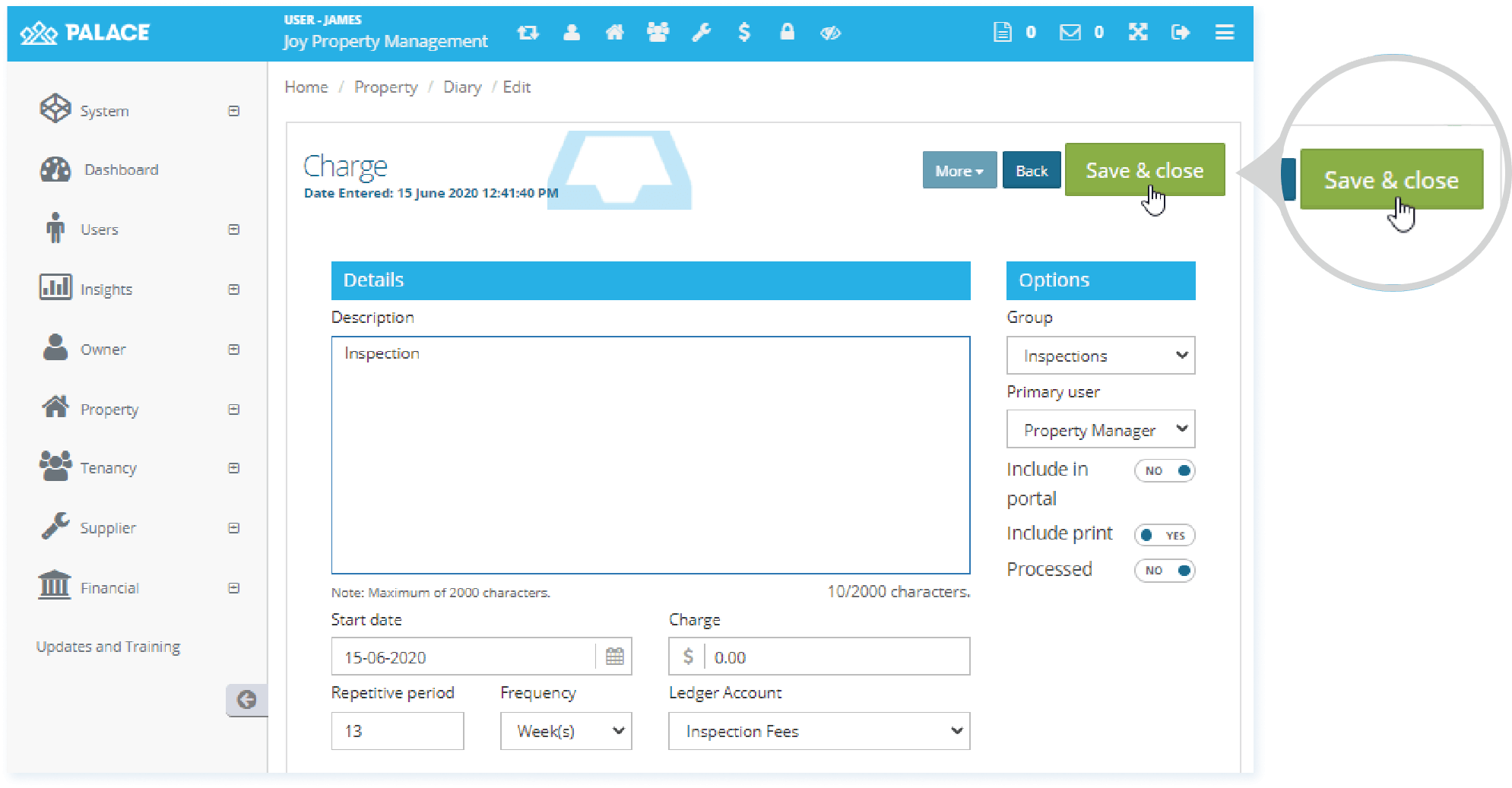
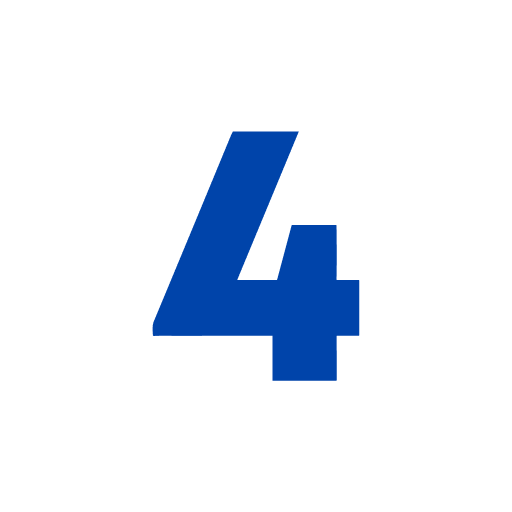
Sync the inspection to Inspection Manager
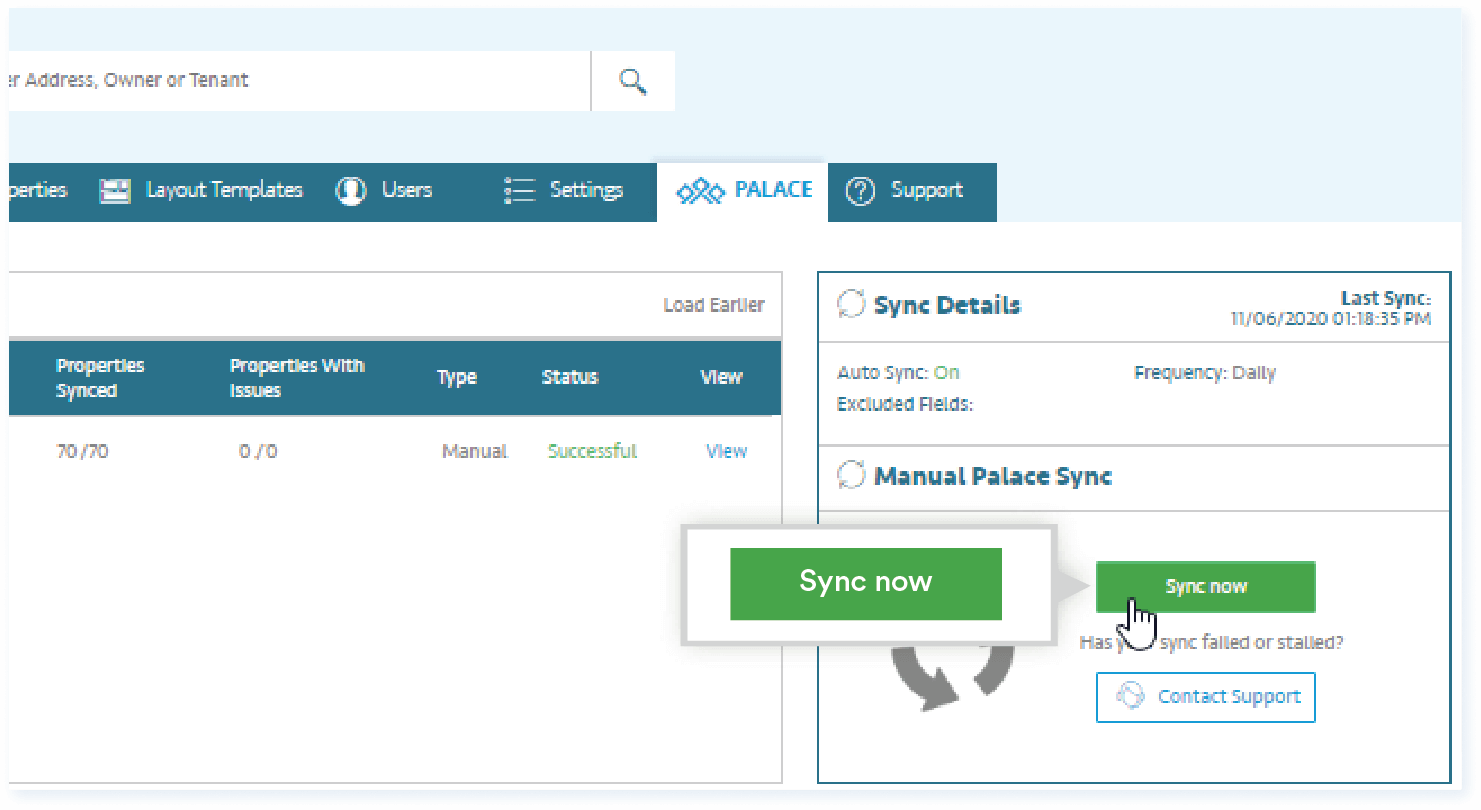
Let us know what you want to see next.
If you have a suggestion or idea that could help us continue to create amazing content, we'd love to hear it!